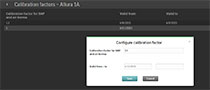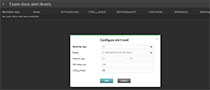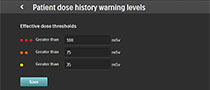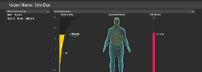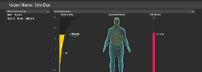DoseWise Portal Education
Application training
DoseWise Portal is a vendor-agnostic, web-based solution that collects, measures, analyzes, and reports patient & staff radiation exposure, assisting you to take control of quality of care, efficiency, patient and staff safety.
These free tutorial videos will help you get started navigating the software. Check this page often to view additional basic and advanced product trainings as they become available. This material is not intended to substitute or replace the Operating Manual or Instructions for Use.
Video Tutorials for DoseWise Portal Users
Learn how the DoseWise Portal can help you to gain control over dose management.

View summary data such as specific exam exposure data, machine performance levels, and cumulative patient dose history.
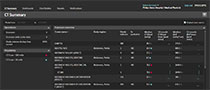
Learn how to build customized charts that give you dynamic displays of your exposure performance.
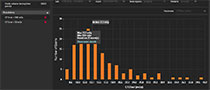
Create DoseWise Portal Dashboards to provide dynamic displays of charts and graphs.
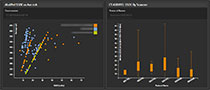
Export data to other applications to create customized reports and analyses.
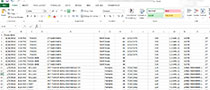
Video Tutorials for DoseWise Portal Site Managers
How to set, edit, and delete Diagnostic Reference Levels.
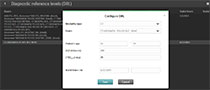
How to customize the DAP value by entering machine-specific Calibration Factors.